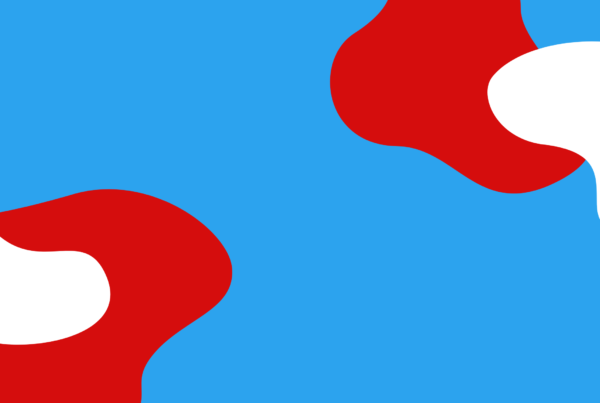We are going to create a new user in your Salesforce instance. Simply put a user is anyone who logs into Salesforce. This can be an employee, colleague or someone new who is working for you. This tutorial will explain how to grant access to new users in your Salesforce instance.
- Usernames are unique across all of Salesforce.
- A Password link can be sent to a new user so they can easily change it.
Follow along with John and use this article as your guide:
Let's get started!
-
In your Lightning Home Screen, click Setup.
-
Type ‘Users’ in your Quick Find box and select Users.

Step One: Add New User
-
From Setup, enter Users in the Quick Find box, then select Users.
-
Click New User to add a single user or click Add Multiple Users to add up to 10 users at a time.
-
Enter each user’s name, email address, and a unique username in the form of an email address. By default, the username is the same as the email address, but you can overwrite this.
-
Select the user license you want to associate with the users you create (the license determines which profiles are available for each user).
-
Select profile.
-
Select Generate passwords and notify user via email to email a login name and temporary password to each new user.
-
Click Save.
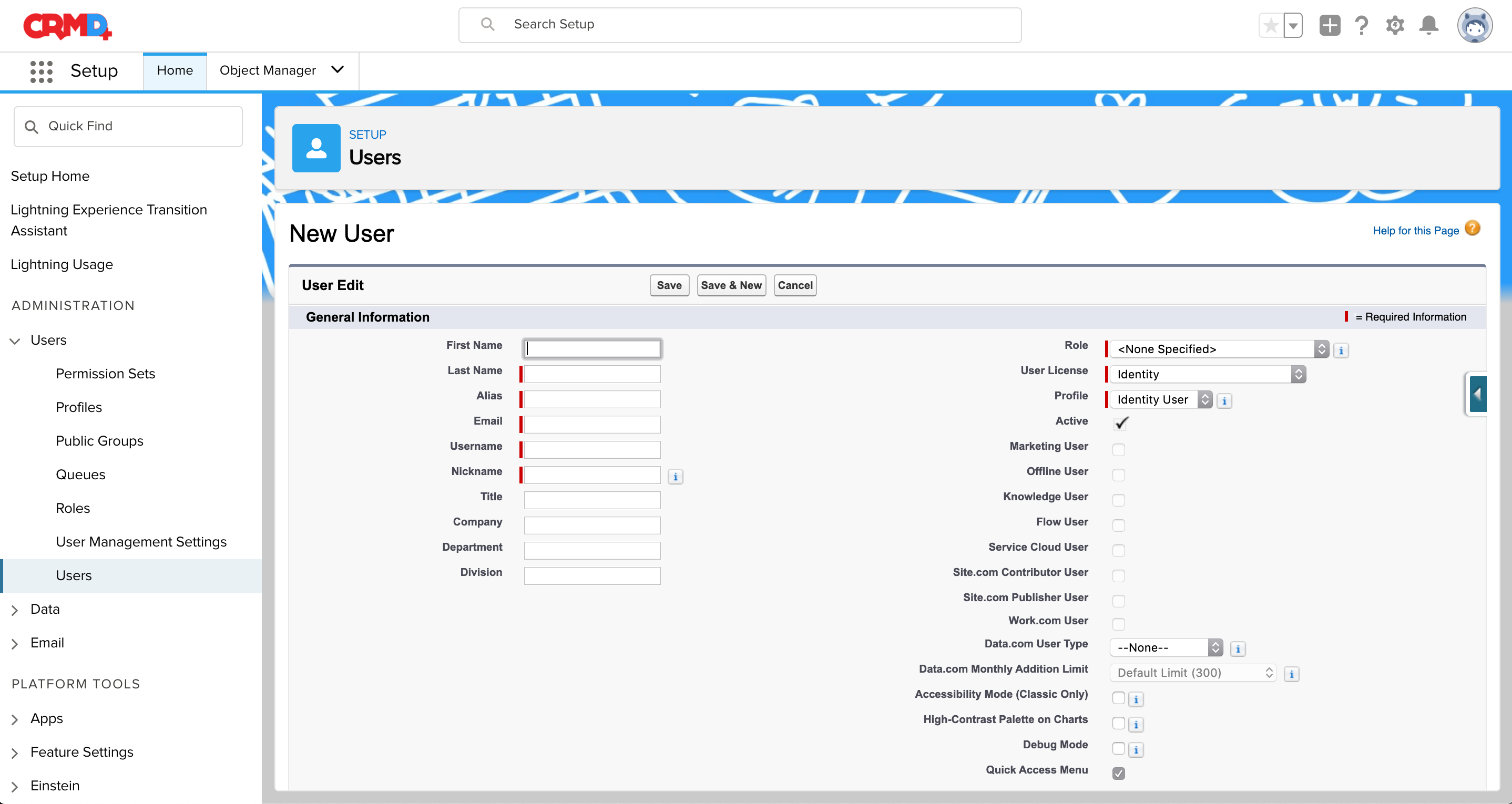
How easy was that? In just a few simple steps you created a user in your Salesforce org. Remember that you can create up to 10 user profiles at a time. This saves a lot of time and energy to focus on other things within your business. Well done!