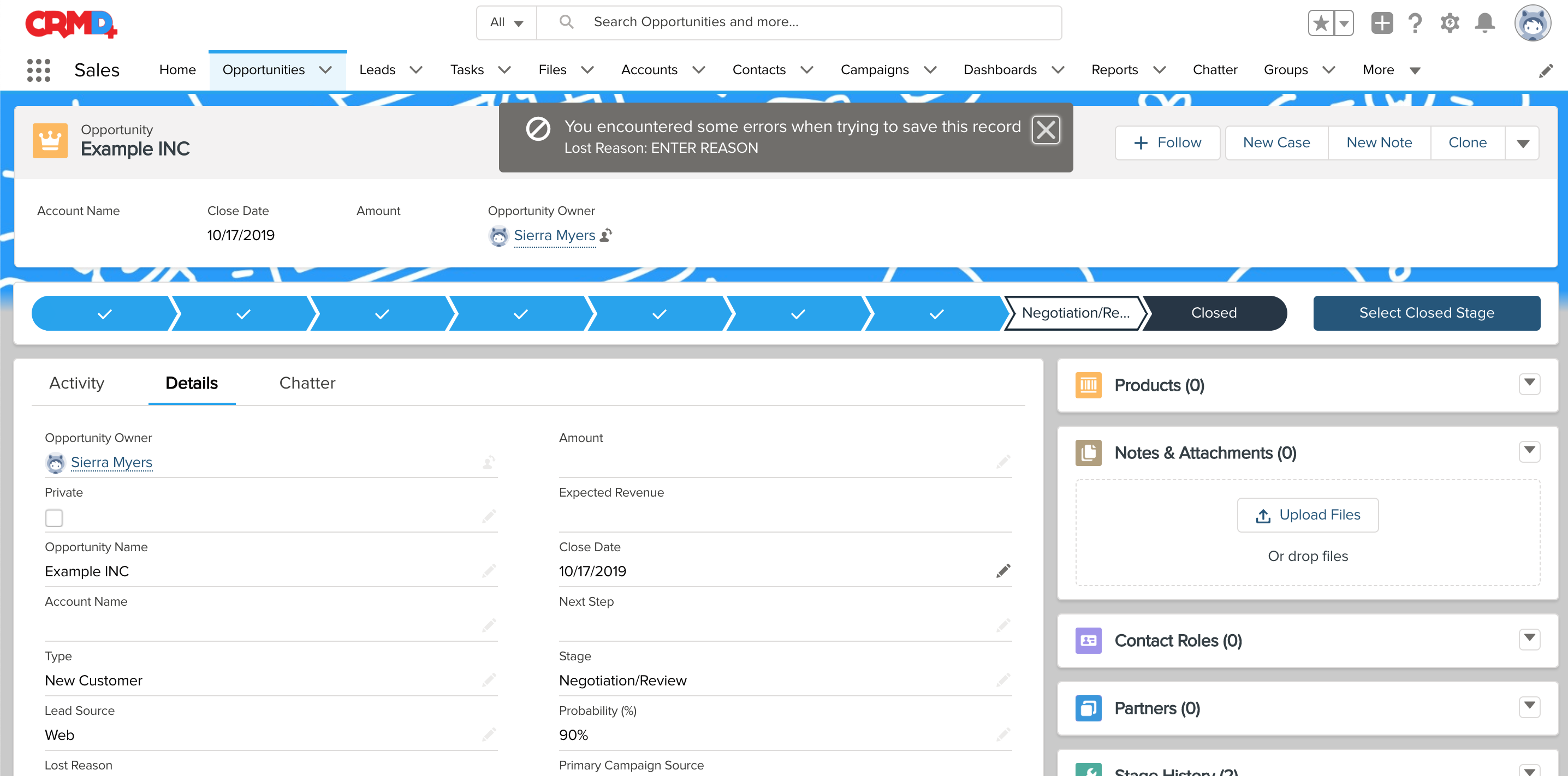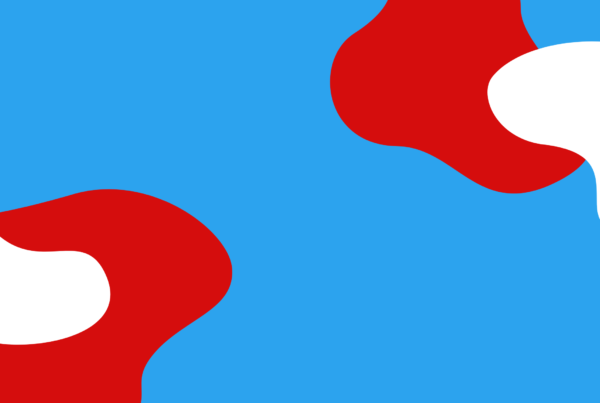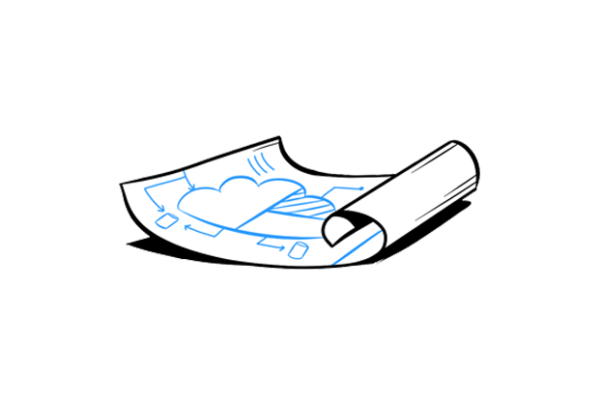A common request from our clients is tracking Closed Lost opportunities. What is Closed Lost? Closed Lost is an opportunity that didn’t get approved by the company. From a Sales Management POV the most critical Salesforce report is the Closed Lost reason. This gives management important insight on why an opportunity did not Closed Won and become a successful deal for your team. The way that we track this information is through a Validation Rule. The Validation Rule verifies that certain data is entered into an object (opportunity) before a record can be saved. Follow along with John as he walks you step-by-step on how to create a Closed Lost Reason.
Let's get started!
-
In your Lightning Home Screen, click Setup.
-
Type ‘Object’ in your Quick Find box and select Object Manager.
-
Scroll down and click Opportunity.
-
From the details panel select Fields & Relationships.
-
Click New.

Step One: Create Your Lost Reason Field
-
Choose Picklist from the options and click Next. (Check out this Tutorial for instructions on how to create a picklist.)
-
Name your Field ‘Lost Reason.‘
-
Click Through.
-
Hit Save.
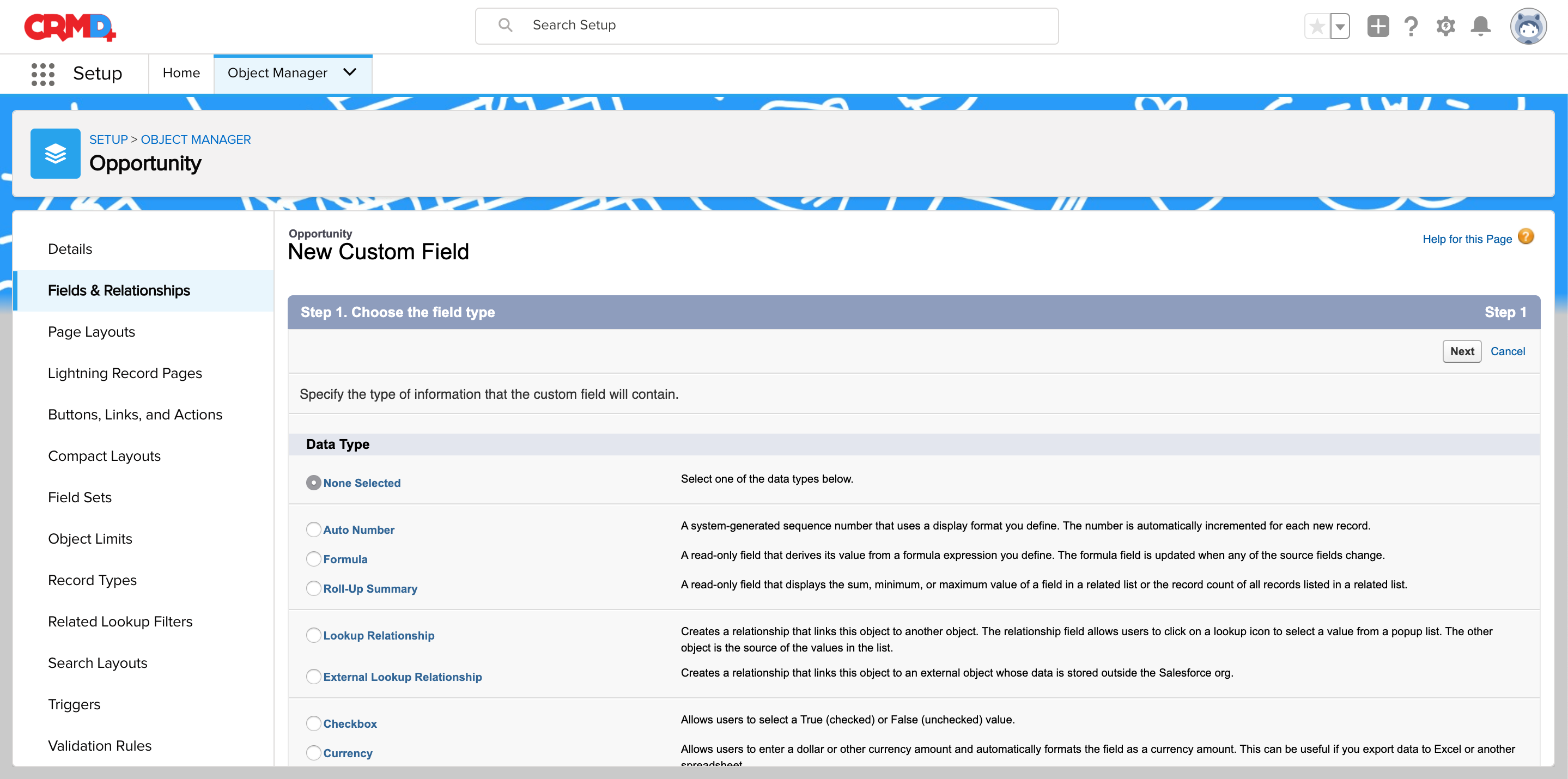
Step Two: Validation Rules
-
From the details panel, Select Validation Rules.
-
Enter Rule Name.
-
Type in your Error Condition Formula.
-
Enter the following: ISPICKVAL ( STAGENAME,”CLOSED LOST”) && ISPICKVAL (LOST_REASON_c,””)
- Enter the reason: NEED LOST REASON.
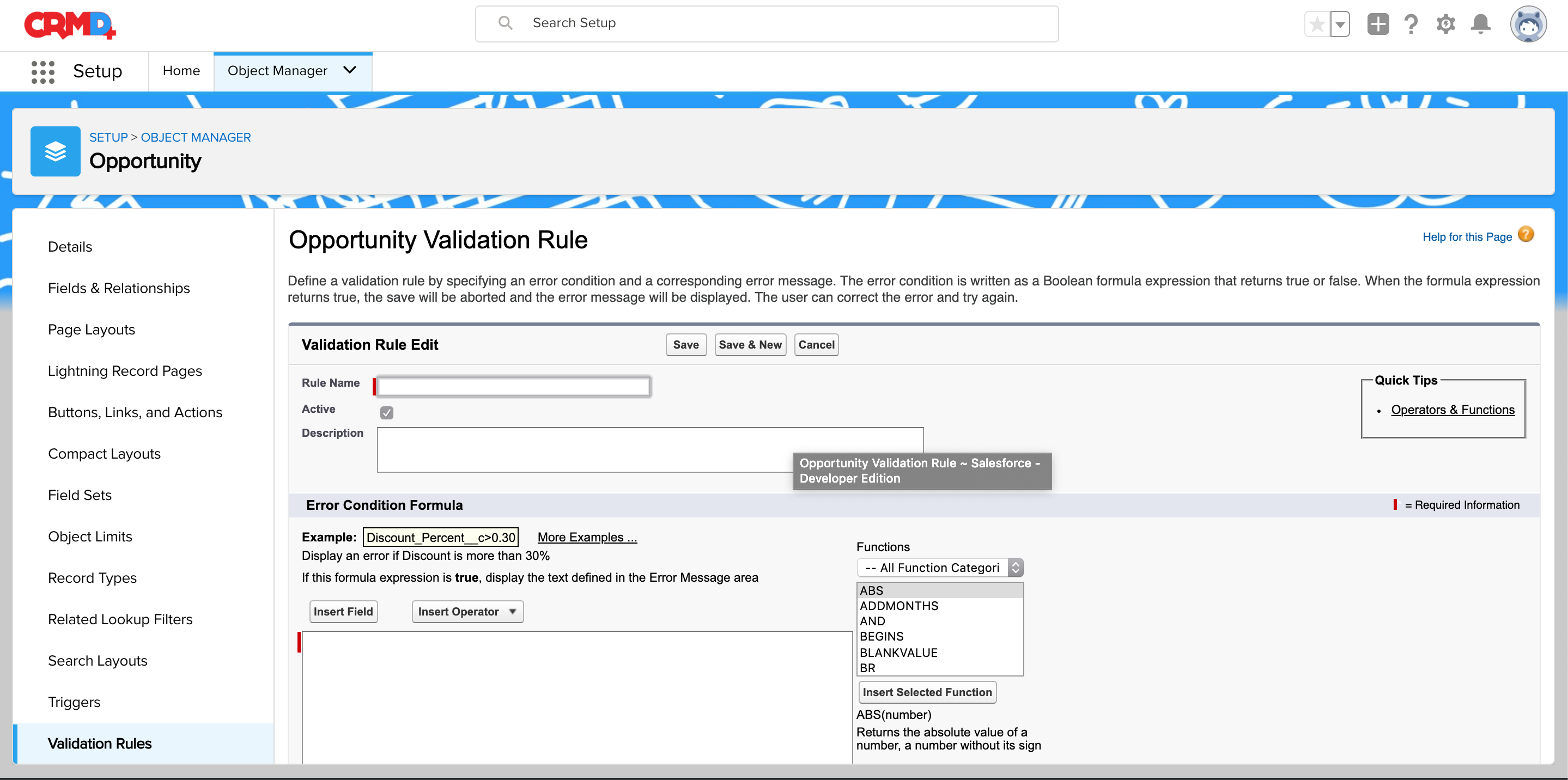
Step Three: Check Your Rule
- Go to an Opportunity. (We recommend creating an example to test this out)
- Click on Closed.
- Click Select Closed Stage.
- Select Closed Lost.
- After hitting Enter you will notice the dialogue box pop-up with an error message.